Appaholism
If you have a mac, and you’re looking for ways to up your procrastination, I’ve become quite the expert. Here’s what you do.
Step One:
Subscribe to RSS feeds of various mac app websites. These sites will introduce you to really cool software that you are just a click away from downloading. Most of them increase productivity.

Actually, as I was writing this, I also subscribed to macapper.com, which gave me a pretty good example of how RSS feeds can make your procrastination efficient. See, what I did was I skimmed through the 30 Macapper articles downloaded to my mail client and I came upon a review of Snowtape, an app which allows you to listen to internet radio, record it, and 1-click export the recording to iTunes. Nevermind that I don’t listen to internet radio, I clicked on the link to Snowtape anyway, and it’s downloading as I type. Now that’s multi-tasking!
Step Two:
Just because you’ve subscribed to the feeds doesn’t mean you’ll look at them a lot. So what you need to do is get Growl, a genius app which will display a small pop-up notification every time you get a new email or when a new article shows up in your RSS feed. Let’s imagine, then, that you are typing up a blog entry or something else really productive. Suddenly, Growl displays a quick note (in the lower left of the display for me) that promises a comprehensive review of 8 time management apps. You can click on the Growl notification, which will display the RSS article without even opening your mail.app window. Now that’s efficiency.
Step Three:
This isn’t just about staying informed, though. You’ve got to go beyond just reading the RSS feeds. Occasionally, you need to follow the links and download new software. Some of it’s free, like the FuzzyClock app I downloaded this morning. Others, like Snowtape, aren’t. But don’t worry. Those unfree apps always have demos or free trials, so you can use them for free for a week or two at least.
My Setup:
As you can see from the diagram at the top, the essential feeds are AppStorm, Minimal Mac, and Smoking Apples. AppStorm and Smoking Apples have reviews on a daily basis, and they’ve supplied the vast majority of my procrastination. Minimal Mac is very new, and it’s m.o. is to simplify your computing experience through aesthetically pleasing workspaces that eliminate distraction. Subscribing to Minimal Mac’s feed is the most beautiful paradox.
The above triumvirate is responsible for my current setup, displayed below.

Minimal Mac inspired me to get everything off the desktop and to keep only the essentials in the dock.

Finder, Safari, Mail, and iTunes are all no-brainers. Some people are Firefox proponents, but I’ve always preferred Safari. It’s quick and simple. And Skype and iChat I keep open just in case someone calls or IM’s. Rarely happens, but still.
My wife and I have come to rely on iCal scheduling and alarms. I schedule an event, like, say, my surgery next week Wednesday, and then I can plug in multiple alarms. One pops up two days before, reminding me to go buy that stool softener they told me to take. And the other pops up the day before, reminding me not to eat steak for dinner. BusyCal takes iCal to the next level, allowing synchronization to our laptop and to Google Cal, so when Eileen’s at work, she can also get a reminder to buy stool softener.
Things is my current favorite to-do list manager. Though I’m starting to lean toward SimpleTask. I also went through an Anxiety phase. There are even more of these GTD apps (so they’re called) for the iPhone. If you want to up your procrastination quotient, you should try several at once. In fact, if you can keep separate to-do lists in separate applications, I’ve found, it really helps.
Bevy and Overflow are mainly just pretty pop up folders. Bevy displays all your apps, something Leopard does with your Applications folder if you don’t have 269 apps installed on your computer. Overflow is more customizable, so you can create a list of the apps you use occasionally but not enough to keep in your dock.
Think is fun if you share a computer with someone who opens twelve windows at a time. You click on Think and a solid-color screen pops up, blocking the ugliness below, and allowing you to pretend it isn’t there. If you don’t have to share your computer with a window-happy user, then don’t bother.
To the right of my separator, I have created something I’ve dubbed the “Holding Pen,” represented by that box icon. That’s where I can drag stuff that would normally clutter my desktop. I’m pretty anal about keeping shit off my desktop.
Inspired by Shawn Blanc (via Minimal Mac), I got rid of the downloads folder that Leopard puts in your dock by default. I have files go directly to the desktop, where — because of my analness — I need to get rid of them as soon as possible. At one time, we had over 100 files in the downloads folder. So I fired it.
I added a Recent Items folder, which has come in handy a couple times. And my Favorites folder is also in the dock, rounding out the line-up. All of this lies against the backdrop of a gay rainbow, which I got from leoparddocks.com and which I may change soon if I need to further delay my productivity.
I may pare my dock down even more depending on how often I turn to Bevy, Overflow, and Think. My menubar, on the other hand, will most likely remain pretty cluttered.

Now, some of this is redundant. I don’t need Google’s Quick Search and Quicksilver and Spotlight. They all do more or less the same thing. But many of these apps have become must-haves. I won’t delve into all of them, but I’ll post some links, and if you’ve learned anything from me, you’ll click on each and every one.
- Skitch is what I used for all of the screenshots above. Very easy and web friendly.
- Shovebox: a depository of notes to self, scraps you don’t know what to do with; the equivalent of that small desk drawer where you stuff everything to get it out of the way.
- Evernote: web clippings, voice notes, photos, and text notes that sync with a web page so you can get access to all the notes from other computers, mobile devices, etc.
- BusyCal: just came out. It’s like iCal Pro. Syncs with Google cals and with BusyCal installations on other machines.
- GimmeSomeTune: a miniplayer for iTunes, but it also fetches album artwork and lyrics if you want.
- Snatch Server: just because a name like this needs some explanation — it allows me to use the iPhone as a trackpad. Not great, but since my mighty mouse’s scroll ball is broken — eek, I’m just going to stop now.
- Jumpcut: keeps a list of things you’ve pasted to your clipboard, allowing you to copy and cut at will.
- Dropbox: creates a folder on your computer that uploads content to a website you can access from anywhere. This thing is a must have for anyone who leaves home occasionally.
- Aurora: a very cool alarm clock that integrates with iTunes.
- And about Time Machine, Spaces, Language: yes, I actually use all of them.
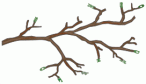
Good Lord!!!!
Pingback: Top Ten Musical Discoveries of 2009 | wiscostorm